Printing – Basic Troubleshooting
Printers can be fiddly! The instructions below can resolve many issues, without the need for our support. Of course, if you still have problems, our friendly support team is just a call away!
Step 1: Restart Your PC
It’s a running joke, but you’d be surprised how often this will resolve many problems. Ensure you click restart, rather than shutdown and then turning your Laptop/PC back on as this can catch further issues.
Step 2: Checking the printer is correct.
Sometimes Windows will change the default printer, so it’s best to check the right printer is selected! Generally, you’ll be looking for a printer named one of the two below.
Site_FollowMe_Colour/Mono
EG: GSA_FollowMe_Colour
SIte_Location
EG: ashbrook_jun_staffroom
Ensure the correct printer is selected in the program you’re using.
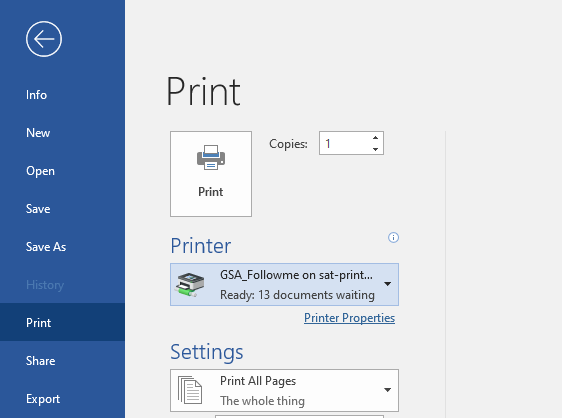
Step 3: Ensure your settings are correct
In whichever program you’re using (in this example it’s Word) there will be a Printer Properties setting. Ensure you’re printing with colour/mono according to your needs, and that the page size is correct. Sometimes if you print A3 to a printer which only supports A4 – the printer will refuse to print at all, when some will automatically shrink it down. If you’re using a printer with FollowMe in the name, sure the Print Job is set to Normal Print.
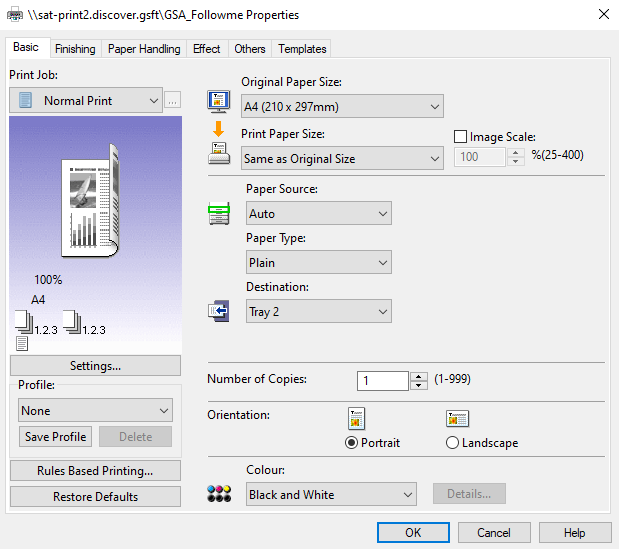
If you’re continuing to have issues, please speak to our experienced support team who will be happy to assist.