What can we help you with?
Changing Spell Check Language in Browsers
How to change spell check language in your internet browser
Please follow the appropriate steps below depending on what browser you are using.
Microsoft Edge
- Click the 3 dots in the top right corner of the screen
- Select Settings from the drop down menu
- Click on Languages in the left hand menu
- Make sure English (United Kingdom) is the top languages menu. If not then click Add Languages and search for English (United Kingdom), then click Add. Then click the 3 dots next to English (united Kingdom) and select Display Microsoft Edge in this language.
- Make sure English (United Kingdom) is selected under Check Spelling.
Google Chrome
- Click the 3 dots in the top right corner of the screen
- Select Settings from the drop down menu
- Click on Advanced on the left hand side of the screen
- Click on Languages
- This should now show you what language your spell check is in.
- Make sure the language at the top is set as English(United Kingdom) – To change this click the down arrow next it and click the 3 dots next to English (United Kingdom) and select ‘Display Google Chrome in this language’.
- Make sure under Use spell check for only English (United Kingdom) is selected.