How to connect to AirServer Connect2
How to connect to AirServer Connect2
Step One
Turn on by pressing the ‘Power’ button
Step Two
To start the configuration, follow the on-screen instructions. If the AirServer Connect2 is connected to a network using an ethernet cable, ‘Quick Setup’ can be done through a web browser on a device on the same network.
Simply type the IP address shown in the instructions and at the bottom left of the homescreen.
Once the Device Management Page has loaded, type in the ‘Setup Pin’ to get started.
If the AirServer Connect2 is not connected using an ethernet cable, you must first connect a computer or a mobile device to the Guest Wi-Fi shown in the Guest Access section on the on-screen menu. You can then type the IP address shown in the instructions into your browser to start the Quick Setup
Step Three
Once set up is complete, all setting can be accessed by selecting ‘Advanced Settings’. The on-screen display will no longer show the Quick Setup instructions. It is recommended to log into ‘Advanced Settings’ and check for updates in the ‘Updates’ section, as new
firmware may be available.
If you are unable to connect, please log a ticket on our helpdesk.