What can we help you with?
Reducing Mailbox Size (Outlook 2019)
How to reduce your mailbox size in Outlook 2019
There are several ways of doing this, first and foremost is emptying your deleted items folder. To do this right click on the folder and select Empty Folder.
To see where the size of you mailbox folders at a glance:
- Select File > Tools > Mailbox Cleanup
- Click View Mailbox Size…
- You should now be bale to see the size of each folder in kb (1mb is 1024kb).
To view the biggest files in any folder you can do the following:
- Select File > Tools > Mailbox Cleanup
- Update the text box next to Find items larger than to 1024 kilobytes (this is all files larger than 1mb)
- Click Find…
- A new window will pop up which should show you all mailbox items over 1mb
- You can sort this by size by clicking on the heading of the size column
- You can now delete any large files that are no longer needed (Please note that files deleted from mailbox folder will first go into the deleted items folder and will have to be deleted again before they are permanently deleted.
Please note a normal text only email is normally between 50kb and 100kb in size so deleting a 1mb file will allow space for at least 10 new emails.